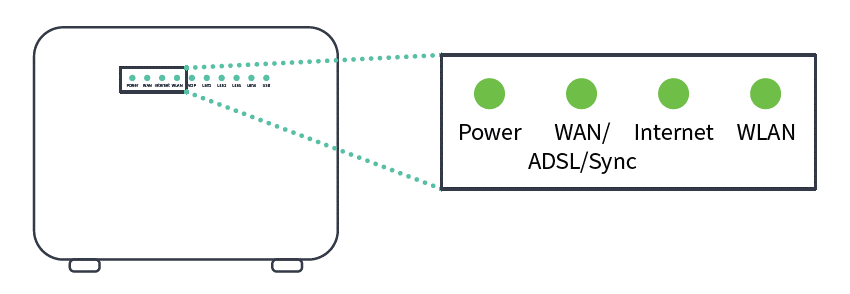Dodo Kaon DG2144 modem
Open a web browser and enter 192.168.1.1 in the address bar, then press Enter on your keyboard.
- Enter the modem Username and Password into the appropriate fields then click the Log In button.
- Default Username: admin
- Default Password: admin@DG2144
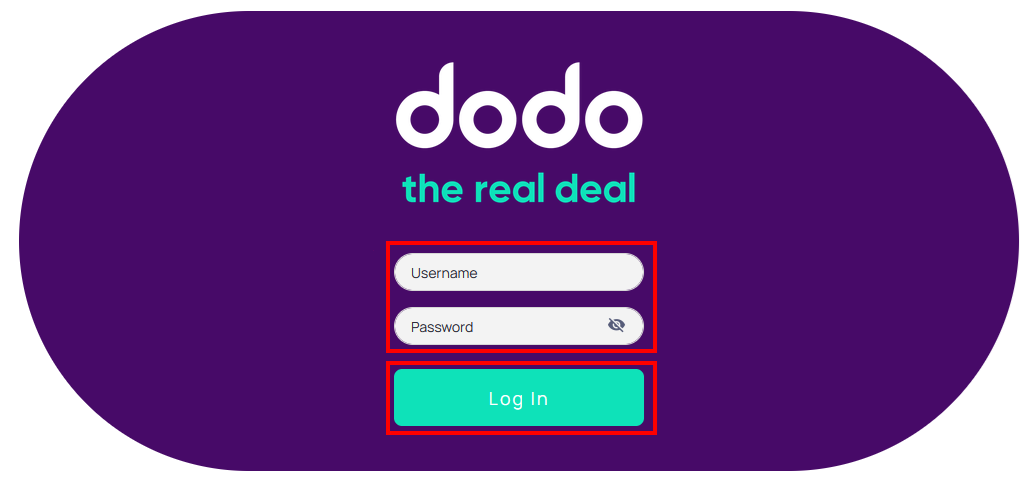
- Click WIRELESS SETTINGS from the menu on the left.
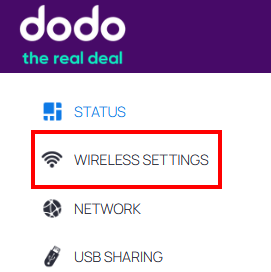
- Click the Main WiFi button as shown below.
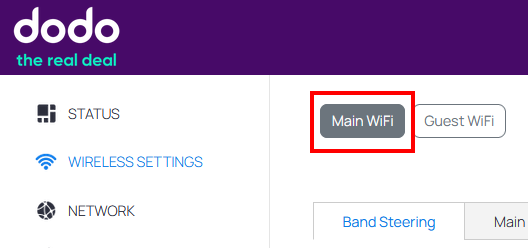
- If Band Steering is enabled you can enter a new password under the band steering tab.
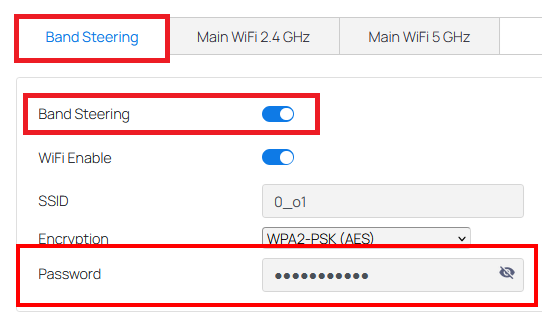
- If band steering is not enabled, you can change the password for both 2.4Ghz and 5Ghz channels.
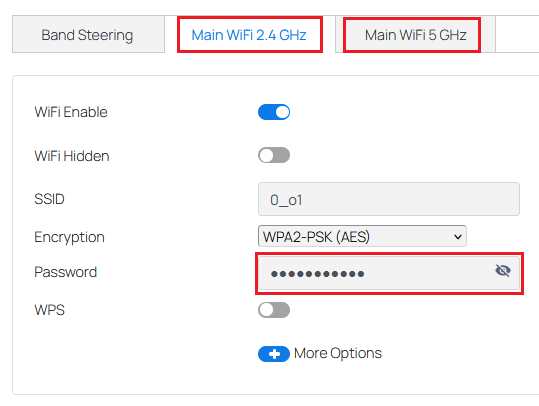
- Click the grey Save button at the lower left side of the page to apply the changes.
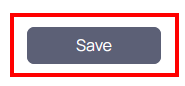
Dodo supplied modems VR1600, VX220
Using a device connected to your Dodo modem (via WiFi or Ethernet cable), open a web browser, and go to 192.168.1.1
- You will see the modems login screen, enter the default username admin and password relevant to your dodo modem.
- Dodo TP Link VR1600 modem admin@VR160
Dodo TP Link VX220 modem admin@VX220
From the menu select the Wireless tab.
- Enter your new password in the Password field.
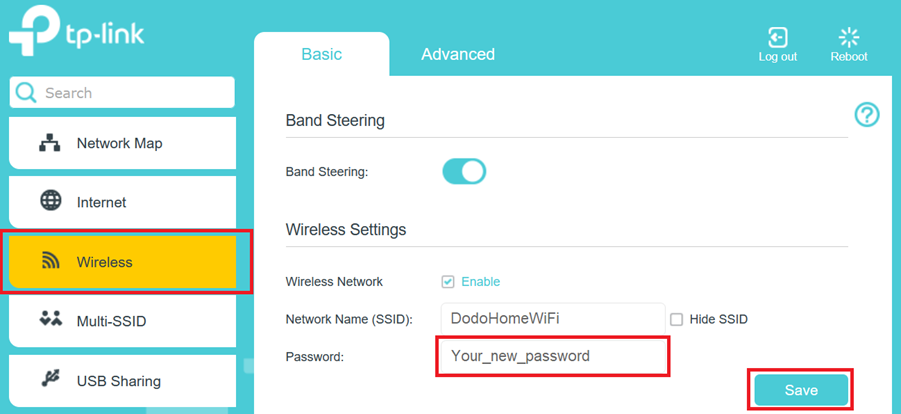
- Click Save to complete the password change. Remember to reconnect your devices using the new WiFi password.
Dodo modem HG-659
Using a device connected to your Dodo modem (via WiFi or Ethernet cable), open a web browser, and go to http://192.168.1.1
You will see the modems login screen, enter the default username admin and password admin@HG659.
- From the menu select Set Up WLAN tab.

- Enter your new password in the Password field.
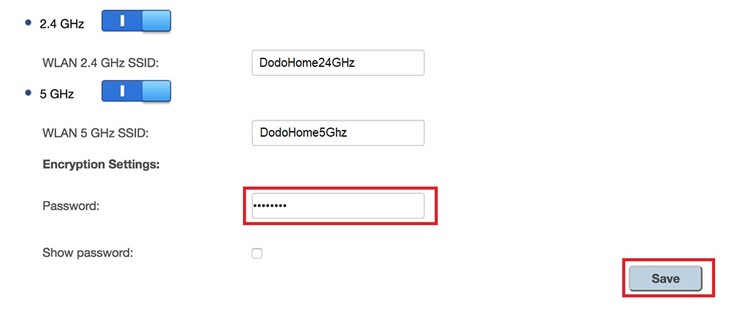
- Click Save to complete the password change. Remember to reconnect your devices using the new WiFi password.