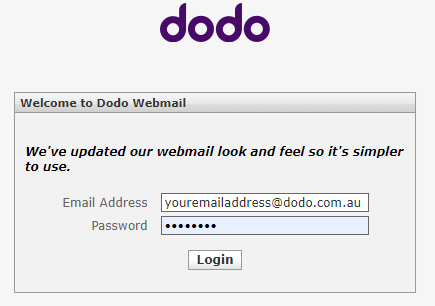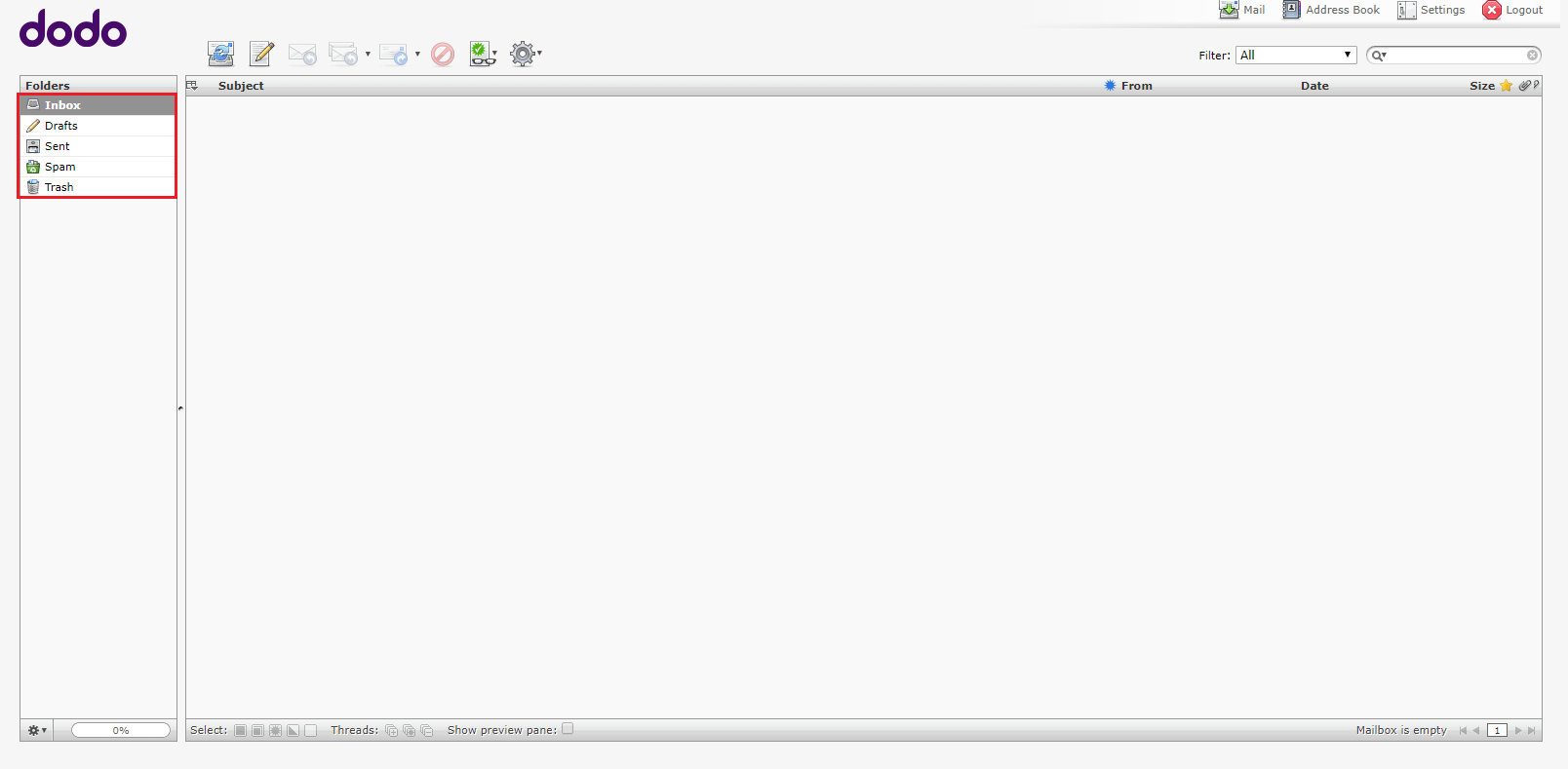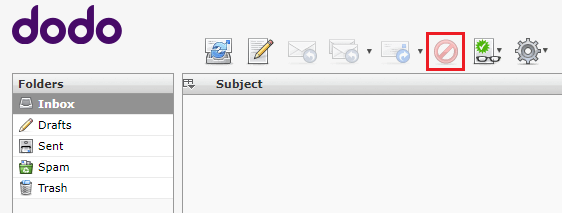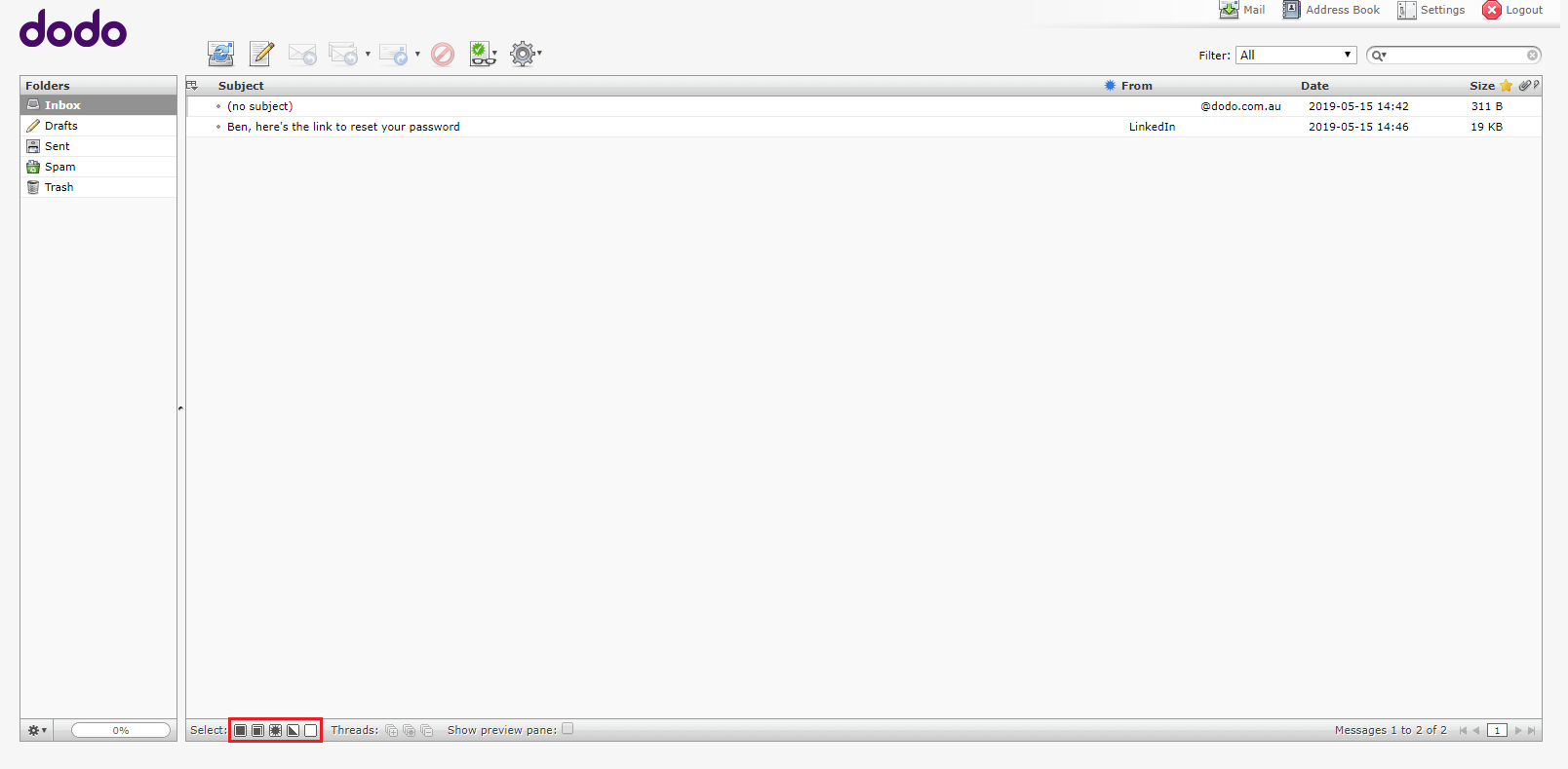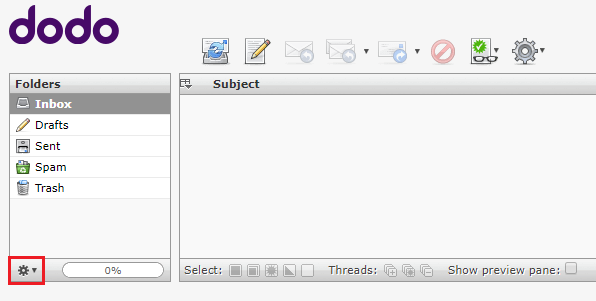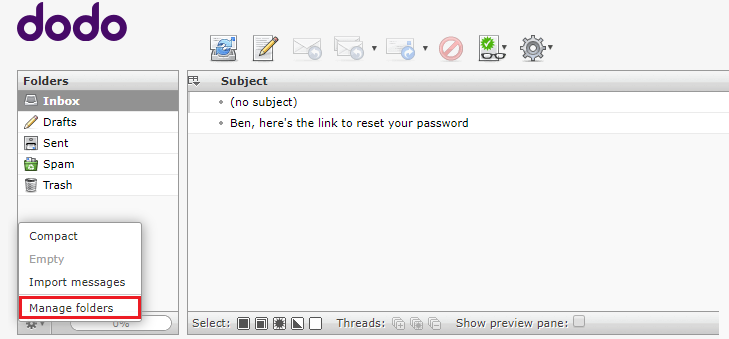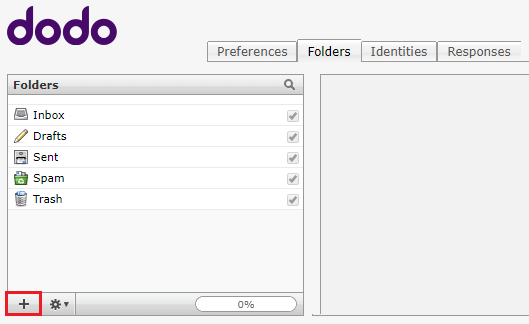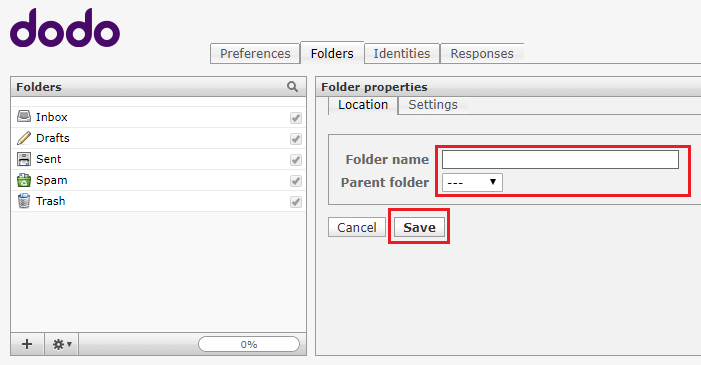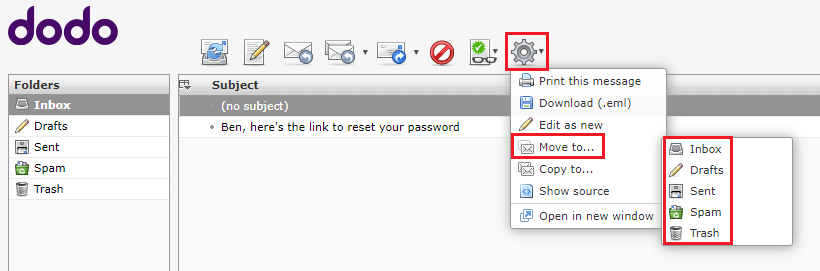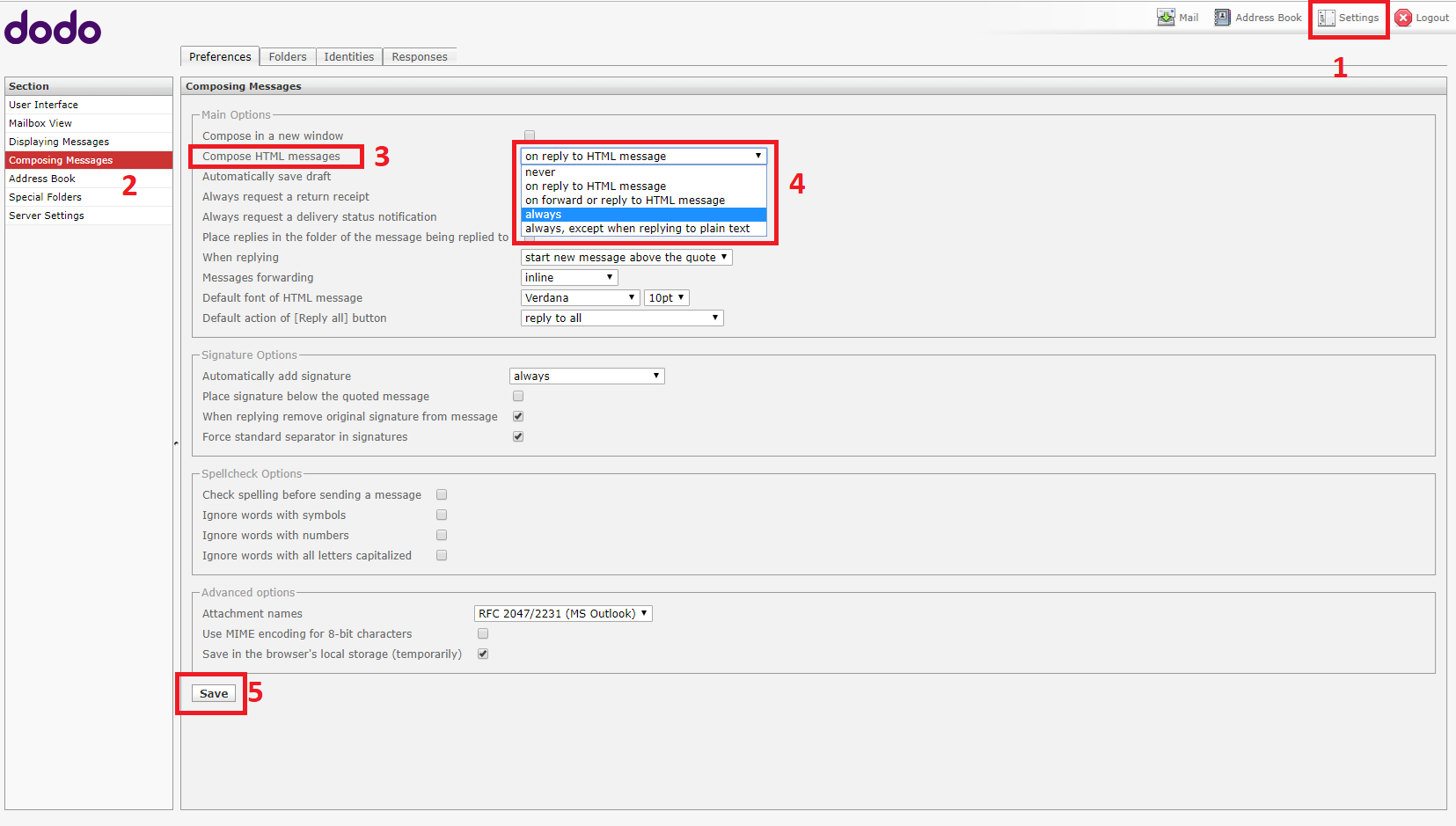What happened?
We detected suspicious activity on Friday, 17 October for some Dodo email accounts and, to contain the issue, we progressively suspended email services temporarily for Dodo and iPrimus customers and restricted email services for Commander customers.
Our initial investigation revealed unauthorised access to a number of @Dodo.com.au email accounts.
Our technical teams restored email services for customers accessing email within Australia from 7am AEDT Sunday 19 October. To complete restoration of access, we are requesting Dodo customers to call us on 1300 038 224 to set a new password for their email account.
We’re here to help
Dodo webmail accounts were locked as a precaution, and we are requesting Dodo customers to call us on 1300 038 224 to set a new password for their email account.
We understand that incidents like this can be unsettling. For additional support, we’re offering a complimentary service from IDCARE to help protect your information.
To redeem your free service, please visit the IDCARE website (idcare.org) and reference code VDW2.
Additional security steps
We strongly recommended that you take the following steps to protect your information:
· Monitor your email accounts for any suspicious activity and take extra caution when reviewing unsolicited emails requesting personal information. · Enable multi-factor authentication (MFA) on all your online services where possible. (Dodo already uses MFA for all customers.)
· Update your password for any other services (ie banking, superannuation, mobile provider, insurance or Medicare) if you use the same password as your Dodo webmail account.
We’re sincerely sorry for any inconvenience and concern this may have caused.
Additional support:
If you are unable to call us on 1300 038 224 to speak to an operator, you can email us at updates@dodo.com.au and we’ll review your enquiry and respond in the next 48 hours. Please note, we cannot change your password via email and must speak to the account holder to complete required verification. Any password reset requests will be referred to our team to call you.
FAQ
You have advised the system has been restored but I still have no access to my emails?
Please call 1300 038 224 and our team members will be able to assist you to reset your password to restore access to your email. A large number of customers are calling us at the moment, and we really appreciate your patience as we work through the calls.
I can’t get in touch with anyone to help me?
We currently have a large number of customers calling us. We have increased our staffing levels, and we really appreciate your patience as we work through the calls.
Has the issue been resolved?
Yes, we have secured all email accounts. If you haven’t already, please call 1300 038 224 to reactivate your account and reset your password. We continue to monitor all systems closely.
How did you detect the issue?
Our security team alerted us to unusual activity and as a result, we were able to act quickly to contain and address the issue.
How do I know this won’t happen again?
We have strengthened our security protocols and implemented additional protective measures. We have also reset passwords for all accounts. We are conducting a full review alongside our continuing long-term monitoring and prevention strategies.
Is my email account safe now?
Yes, we have secured all email accounts, and we’ve implemented additional protective measures to prevent further access. We are requesting Dodo customers to call us on 1300 038 224 to set a new password for their email account if they wish to continue to use their @dodo.com.au email account.
I was told I’d get a call back but haven’t received one?
We currently have a large number of customers calling us. We have increased our staffing levels, and we really appreciate your patience as we work through the calls. Thank you for your patience as we work to resolve this issue.
Why didn’t you notify customers earlier?
Our first priority was to take immediate action to block the access, safeguard information and isolate the affected systems. From there we started notifying customers and helping them regain access.
I’m overseas and not able to access my Dodo email?
We have temporarily blocked access to Dodo email from overseas as a security measure due to the recent incident involving suspicious network traffic from overseas. Sorry for the inconvenience while we prioritise security.