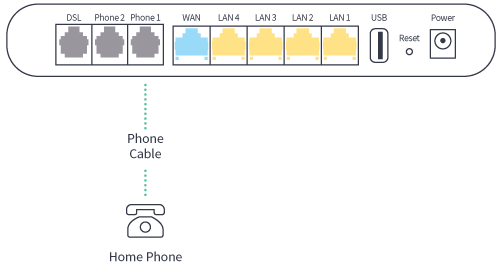Look for the coloured sticker on your modem box to know which set-up guide fits your service.
Is the sticker on your box yellow? Great – let’s start!
1. Connect me
a. Look for the coloured sticker on the box. Plug in the cables as per the set up instructions that match your sticker
b. Turn on your modem and wait for the modem lights to turn on.
c. Think about all the things you need to google while you wait.
![]()
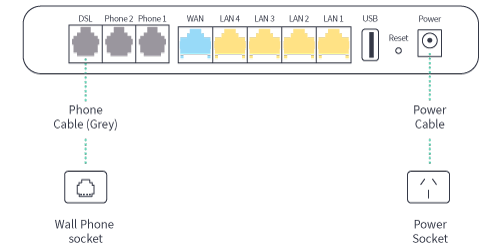
2. Wait for the green lights
The lights should be on.
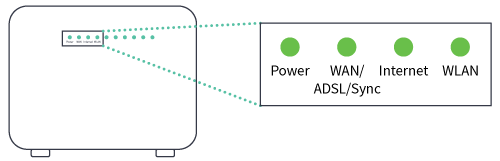
3. Connect your device
Wi-Fi
Find the Wi-Fi Name and Wi-Fi Password printed on the sticker on the bottom of the modem. To connect, choose the Wi-Fi Name on your device, then type in the Wi-Fi Password when prompted. Be careful, the password is case sensitive.
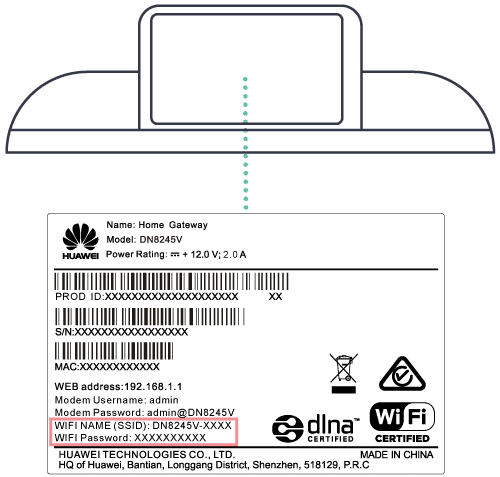
Cable
To connect to a device, like a laptop or computer, plug the supplied ethernet cable into one of the yellow LAN ports on the back of the modem.
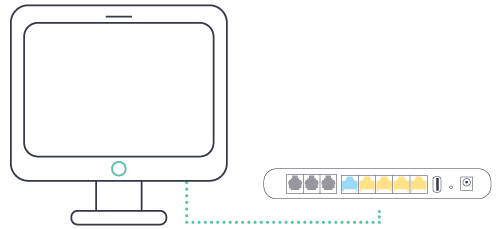
4. Phone set-up
If you have selected an nbn® home phone, your phone will not work with the standard phone socket. Instead, it will now work via the internet - it's called VoIP (Voice over Internet Protocol). The good thing is you keep your phone number. You will receive an SMS from us letting you know when your phone service is active, just follow the easy steps below:
a. Check the diagram and make sure the phone cable is plugged into the phone port
b. Switch the modem off
c. Switch the modem back on. Once you see the green lights, you are ready!