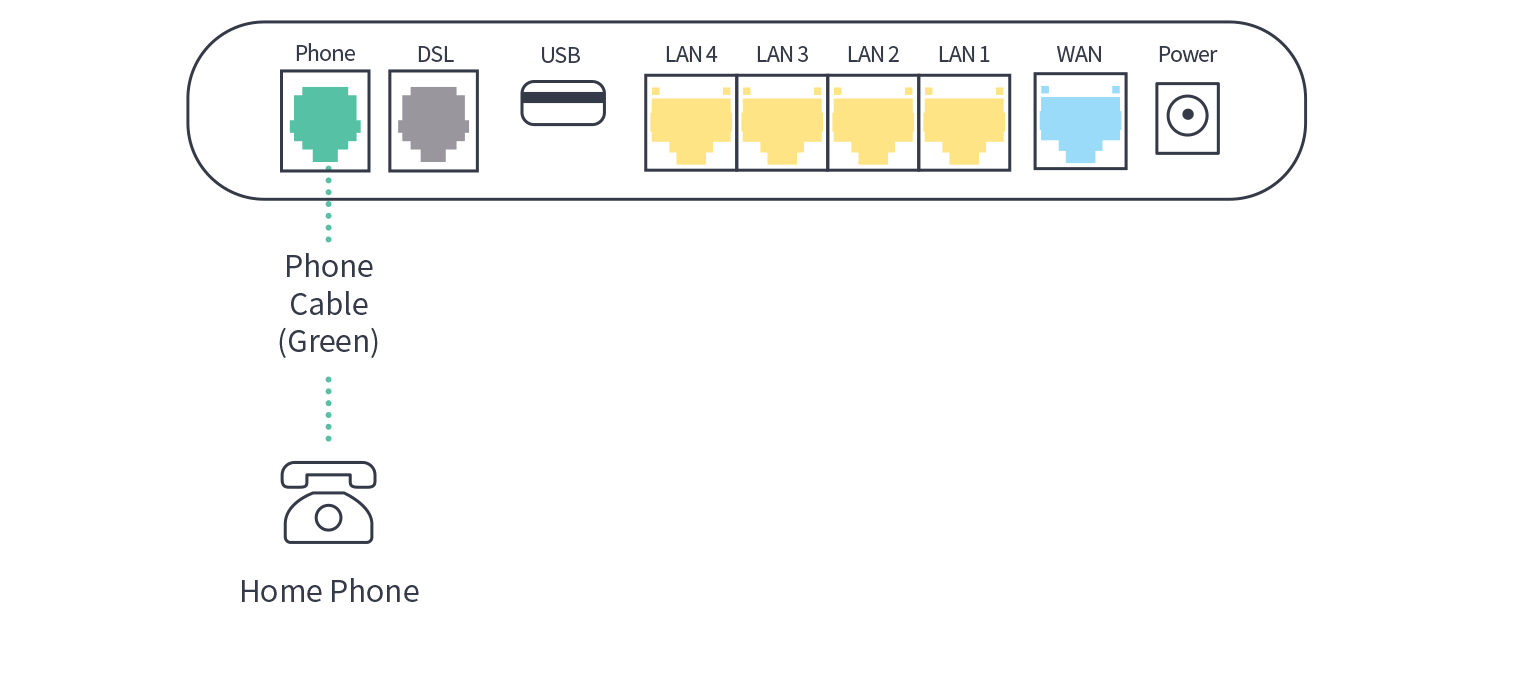Look for the coloured sticker on your modem box to know which set-up guide fits your service.
Is the sticker on your box orange? Great – let’s start!
1. Connect your nbn® box
HFC and FTTC technology types may come with an additional nbn® connection box and this device are required to complete your dodo connection along with your modem.
Ignoring the modem for a moment, we first need to set up your nbn® connection box, if it hasn’t been done so already.
Depending on your connection type, your nbn® connection box will either be black (HFC) or white (FTTC). Please use the guide below that matches your box type.


Once connected please follow the rest of the guide below.
White nbn connection box Setup guide / Black nbn connection box setup guide
2. Connect me
a. Look for the coloured sticker on the box. Plug in the cables as per the set up instructions that match your sticker.
b. Turn on your modem and wait for the modem lights to turn on.
c. Think about all the things you need to google while you wait.
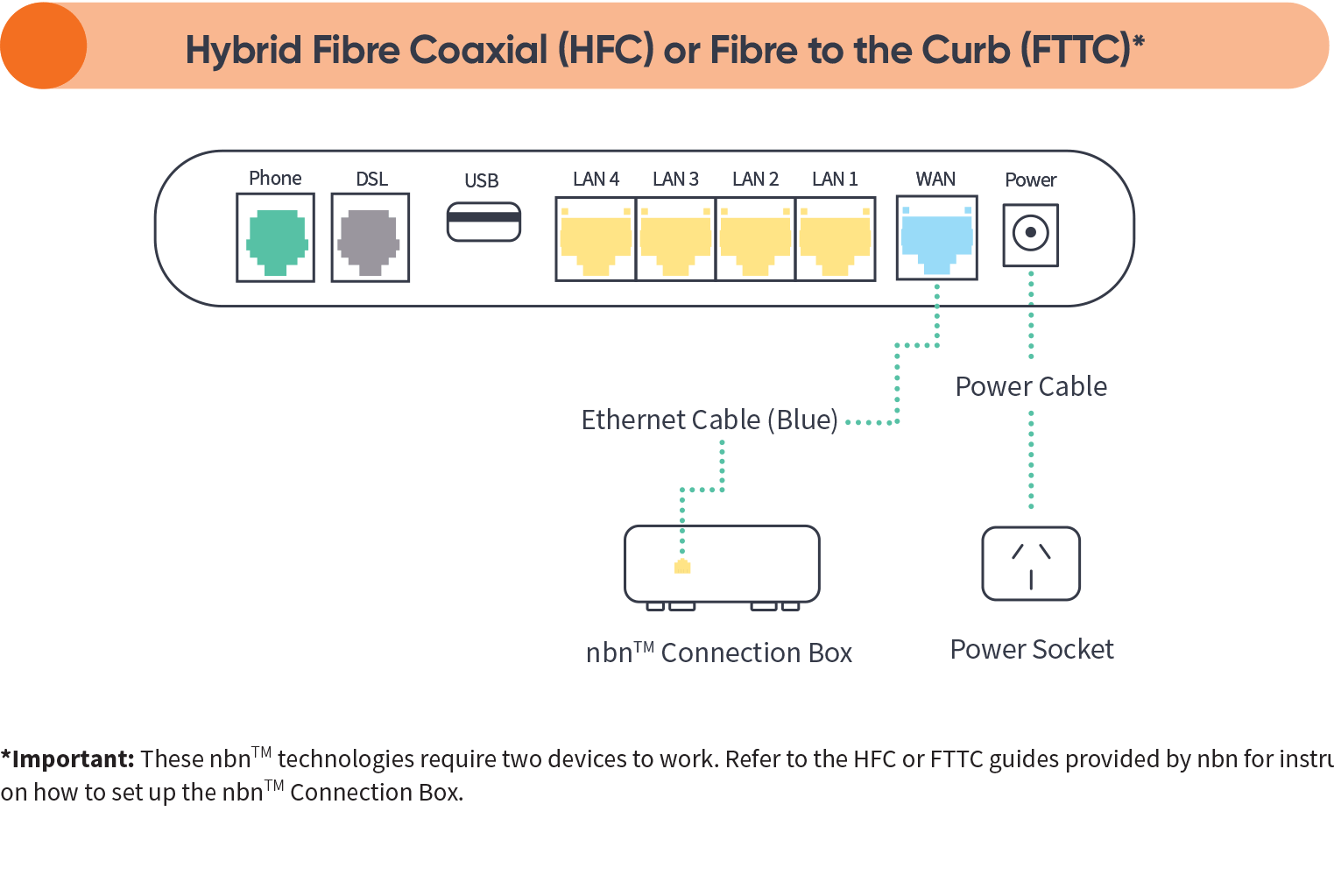
3. Wait for the blue lights
These lights should be illuminated on the front of the modem.

4. Connect your device
Connect wirelessly (Wi-Fi)
Find the Wi-Fi Name and Wi-Fi Password printed on the sticker on the back of the modem. To connect, choose the Wi-Fi Name on your device, then type in the Wi-Fi Password when prompted. The password is case sensitive.
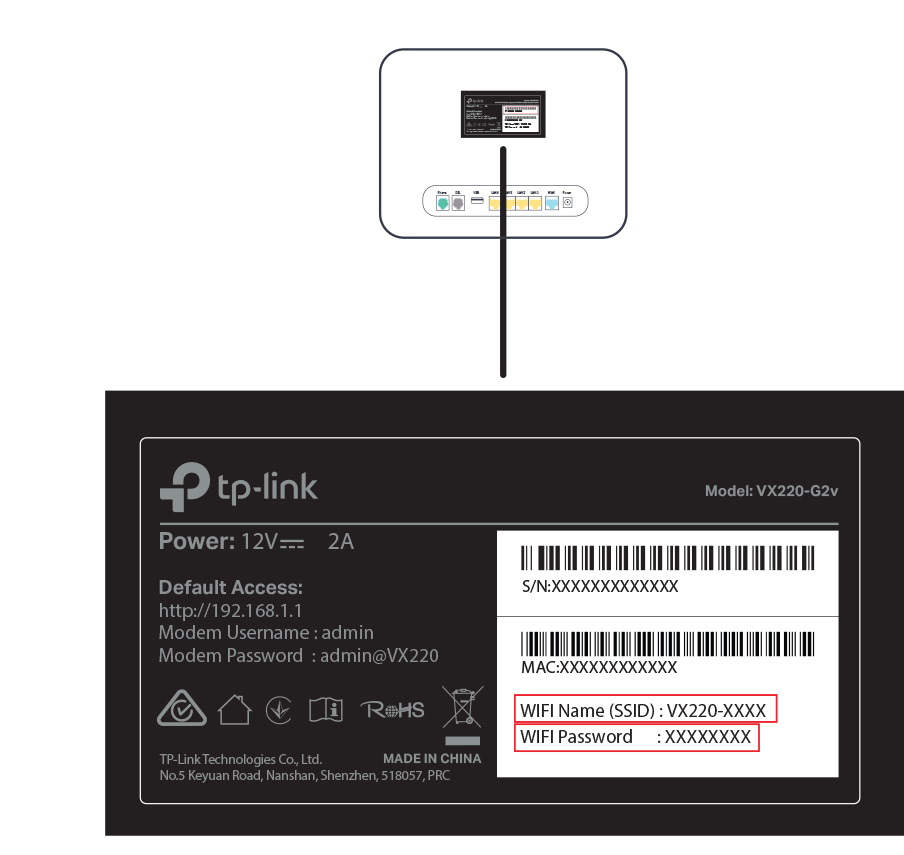
Connect with a cable
To connect a device, like a laptop or desktop computer, directly to a modem, plug one end of the supplied ethernet (yellow) cable into a yellow LAN port on the back of the modem and the other into your device.
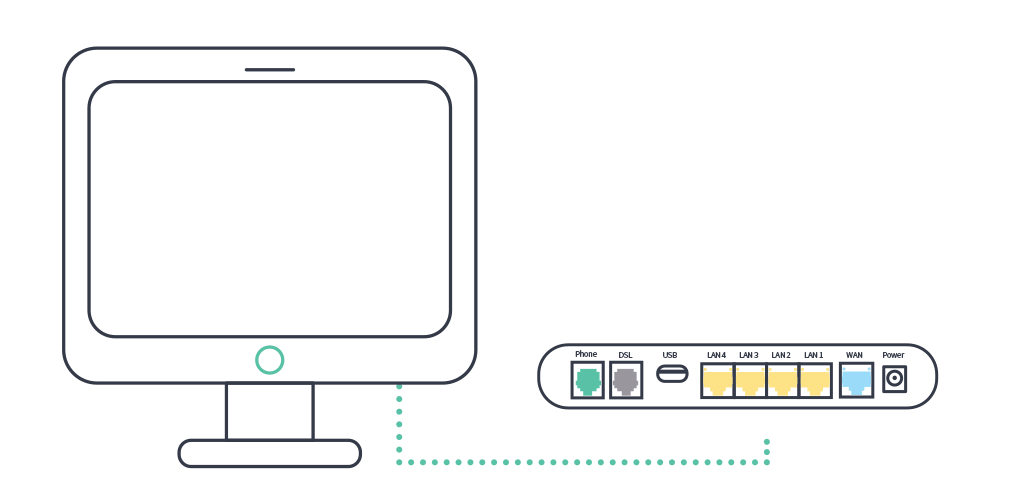
5. Phone set-up
If you have selected an nbn® home phone, your phone will not work with the standard phone socket. Instead, it will now work via the internet - it's called VoIP (Voice over Internet Protocol). The good thing is you keep your phone number. You will receive an SMS from us letting you know when your phone service is active, just follow the easy steps below:
a. Connect the phone cable between phone port (green) on modem and your home phone. Refer to below diagram.
b. Switch the modem off
c. Switch the modem back on. Once you see the blue phone light ![]() on the front of your modem , you are ready to make a call.
on the front of your modem , you are ready to make a call.