Simple internet plans with everything you need

How Much Data Netflix Uses
Netflix and other streaming services all recommend a minimum internet download speed of 3 Mbps, so waiting for the nbn® rollout to reach your area was not a requirement to start streaming movies and TV shows. However, that assumes everyone in your household watches streaming TV together, and only in standard definition (SD) or high definition (HD). As soon as you have multiple streams running at the same time, the maximum speeds of ADSL are no longer sufficient as you find yourself stuck with awful quality video streams that constantly buffer.
Once you move from ADSL to nbn you should see problems with quality and buffering completely disappear, but this does depend on the nbn plan you sign up for, and the number of people in your home. Any property where four or more people could want to stream simultaneously should only consider our nbn50 and nbn100 plans, not only because of the faster speeds, but also for the unlimited data. With all streaming services – not only Netflix – it is both the quality you stream at and the number of individual streams that both affect how much data you use, with the highest streaming quality on Netflix capable of using 7GB of data in a single hour. So, streaming Netflix in ultra-high definition (UHD) for just one hour each night will see you use more than 100GB in one month, without considering any other streaming services, or casual browsing you do.
Fortunately, Netflix and other popular streaming services do allow you to adjust the video quality manually, allowing you to control the amount of data that is used, and also preventing any other online services from being degraded whenever someone in your home is streaming video. The default quality setting for many of these services is Auto, which automatically adjusts to stream at the best quality possible based on your internet connection speed. Leaving this unchanged can result in multiple users watching videos at the highest possible quality and using large amounts of data in the process. Although this shouldn’t be a problem if your nbn plan includes unlimited data, it can see you reaching your data cap very quickly if you aren’t on an unlimited plan.
How to Limit the Amount of Data Netflix Uses
The streaming quality, along with the number of devices you can stream to, is determined by the Netflix plan you signed up for, with the Basic plan limited to a single device and streaming only in SD. The Standard plan bumps this up to two devices and in SD or HD, while only the Premium plan allows you to simultaneously stream on up to four devices in SD, HD, or UHD. That already imposes some limits on the amount of data you could use in a month of streaming Netflix, with data usage typically being:
| Playback Setting | Data Usage |
|---|---|
| Low (lowest possible quality) | Approximately 300MB per hour, per device |
| Medium (SD quality) | Approximately 700MB per hour, per device |
| High (HD or UHD, depending on your internet speed and device support) | Approximately 3GB per hour, per device in HD, and up to 7GB per hour and per device in UHD |
| Auto | Since the quality adjusts automatically according to your internet speed and device support, data usage will vary from 300MB per hour, up to 7GB per hour and per device |
What is great with Netflix is that you are able to adjust the playback settings for each profile1, so you could have one profile set to High, with all the others set to Medium. Changing the playback settings is as simple as:
1. Logging into your Netflix account using a web browser and loading the Account page.
2. Scroll down to Profile & Parental Controls and select the profile you want to change.
3. There are various settings you can change here, with Playback settings being the last option. Select Change.
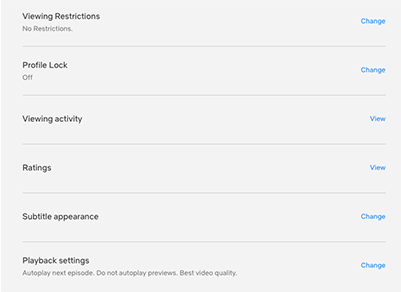
4. On the next screen you can set Autoplay controls, along with data usage per screen.
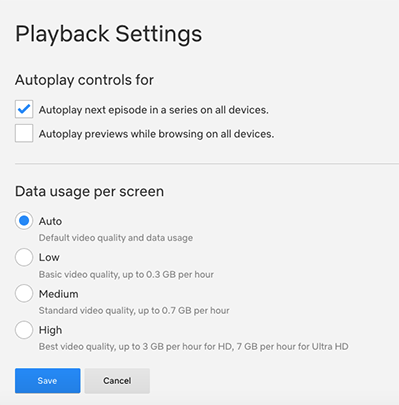
5. Note that after selecting Save, it can take up to eight hours before the new settings apply.
There are no limits to how often you can change these settings, but you should also be aware that downloading Netflix shows and movies to watch later still uses roughly the same amounts of data as regular streaming.
How to Control YouTube Data Usage
YouTube doesn’t provide average data usage figures, and since they support video playback quality of up 4K, along with frame rates up to 60FPS, data usage can vary considerably. There is also no easy way to limit the playback quality, aside from enabling HD quality only when connected to Wi-Fi, and manually adjusting the playback quality2 each time a video starts playing. As a rough guide you can expect to use 560MB per hour in standard definition, up to 3GB per hour when playing in high definition, and more than 10GB per hour for 4K quality.
Limiting Stan Streaming Data Use
A Premium Stan account allows you to stream the service on up to four devices at any one time, with four possible playback quality settings:
| Playback Setting | Data Usage |
|---|---|
| Low (lowest possible quality) | Approximately 570MB per hour, per device |
| Medium (SD quality) | Approximately 1.13GB per hour, per device |
| High (HD quality) * | Approximately 2.89GB per hour, per device |
| 4K (UHD quality) * | Approximately 7GB per hour, per device |
* High definition playback support only available on Standard and Premium plans, and 4K only on Stan Premium plans, and only for certain shows and movies.
However, unlike Netflix that allows you to set the default playback quality for each profile, with Stan you can only change the playback quality once you start playing a video3, and this needs to be set each time:
1. While watching a video, select the Settings (Cog) icon. A label on the icon will indicate what the current playback quality is.
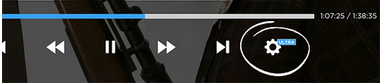
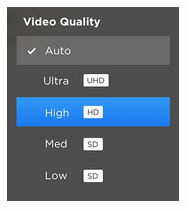
Managing How Much Data Kayo Uses
Kayo currently has two playback quality options, SD and HD, with support for up to three simultaneous streams on the Premium plan. However, unlike other streaming services, Kayo allows you to watch up to four different videos at the same time using their SplitView feature. This can dramatically influence how much data you use4 when watching any events on Kayo:
| Playback Setting | Data Usage |
|---|---|
| Standard Definition (SD) | Up to 500MB per hour and per device, watching only one video per device |
| Up to 2GB per hour and per device, watching four videos per device | |
| High Definition (HD) | Up to 3.25GB per hour and per device, watching only one video per device |
| Up to 13GB per hour and per device, watching four videos per device |
Kayo allows you to set both Video Playback and Video Quality in the Settings sections under My Kayo.
- Video Playback allows you to restrict playback to when you are connected to Wi-Fi only, or Wi-Fi + mobile networks.
- Video Quality can be set to Auto, SD, or HD, with Auto playing content at the best quality available for your device and internet speed.
Of course, with an nbn unlimited plan you never have to worry about running out of data, but you might want to control playback settings for all your streaming services purely to prevent playback issues when several people want to stream at the same time. And most streaming services – not only the ones covered above – enable you to exercise some control over video playback quality.
All data usage figures mentioned above are approximate and meant only as a guide. Actual usage will vary.
Sources:
1 https://help.netflix.com/en/node/87
2 https://support.google.com/youtube/answer/91449?hl=en&ref_topic=9257411
3 https://help.stan.com.au/hc/en-us/articles/202845064-How-much-data-will-Stan-use-
4 https://help.kayosports.com.au/s/article/Data-Usage-on-Kayo